Powered by Imunify360
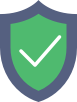
www.chiangmaiarea6.go.th
is protected by Imunify360
We have noticed an unusual activity from your IP 3.135.249.11 and blocked access to this website.
Please confirm that you are not a robot
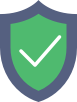
is protected by Imunify360
We have noticed an unusual activity from your IP 3.135.249.11 and blocked access to this website.
Please confirm that you are not a robot